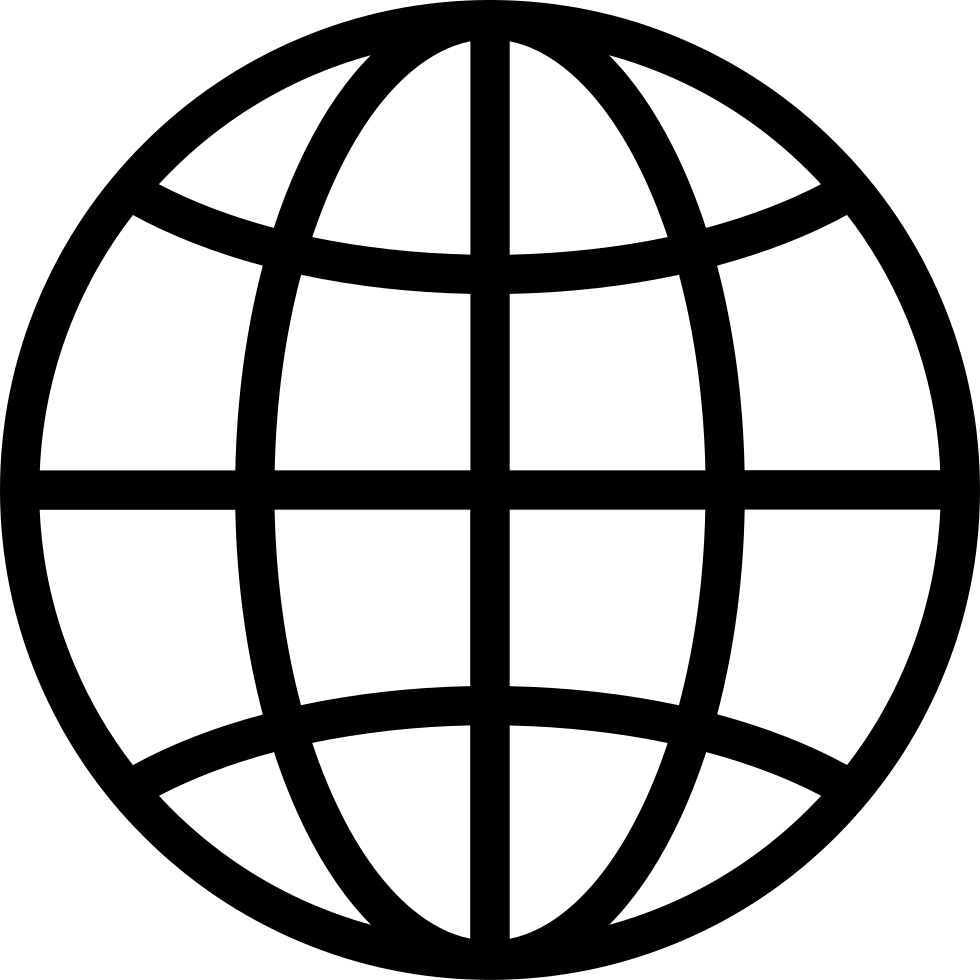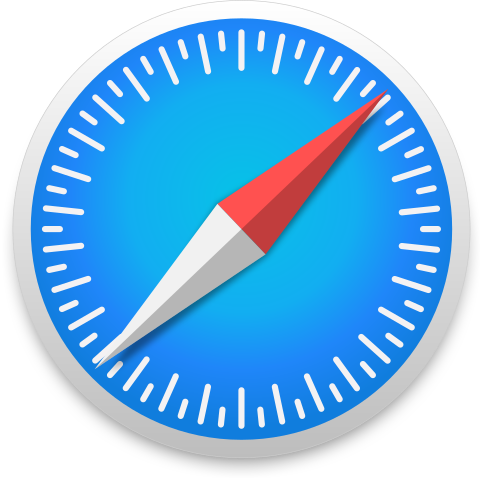Manage episode 512752721 series 3676265
Adding users to your Google Ads account isn’t just an administrative step — it’s a strategic move to scale collaboration, safeguard data, and improve operational efficiency. When multiple marketers, agencies, or consultants work on the same campaigns, user access management becomes critical for maintaining structure, security, and accountability.
Why User Access Matters
Effective access management ensures transparency and control. According to Google’s internal data, accounts with defined user roles face 40% fewer unauthorized edits and experience smoother performance tracking.
Key benefits include:
Collaboration: Divide roles clearly between campaign creation, optimization, reporting, and billing.
Security: Protect against unauthorized changes by assigning the right access level.
Transparency: Agencies and clients can track results directly without extra reports.
Scalability: Easily onboard new team members or partners as your business grows.
How to Add Users in Google Ads
Adding users is simple, but access levels must be assigned with precision.
Step 1: Log in to your Google Ads account using an Admin role.
Step 2: Click the Tools & Settings (🔧) icon → Access and Security.
Step 3: Select the blue “+” icon and enter the invitee’s email (must be a Google Account).
Step 4: Choose their access level — Admin, Standard, Read-only, or Billing.
Step 5: Send the invitation and wait for them to accept via email.
Choosing the Right Role
Each role defines what the user can see or edit:
Admin: Full control, including user management and billing.
Standard: Manage campaigns but not users or payments.
Read-only: View data only — perfect for executives or clients.
Billing: Access invoicing and payments.
Best Practices
To keep your account organized and secure:
Apply the principle of least privilege — give minimal rights first.
Review access quarterly and remove inactive users.
Enable two-factor authentication for all Admins.
Track login history to detect unusual activity early.
Whether you’re a small business owner or a global advertiser, properly managing user access minimizes risk and maximizes productivity.
For a full walkthrough with visuals and expert tips, read the complete guide here:
👉 https://agrowth.io/blogs/google-ads/how-to-add-users-to-a-google-ads-account
84 episodes