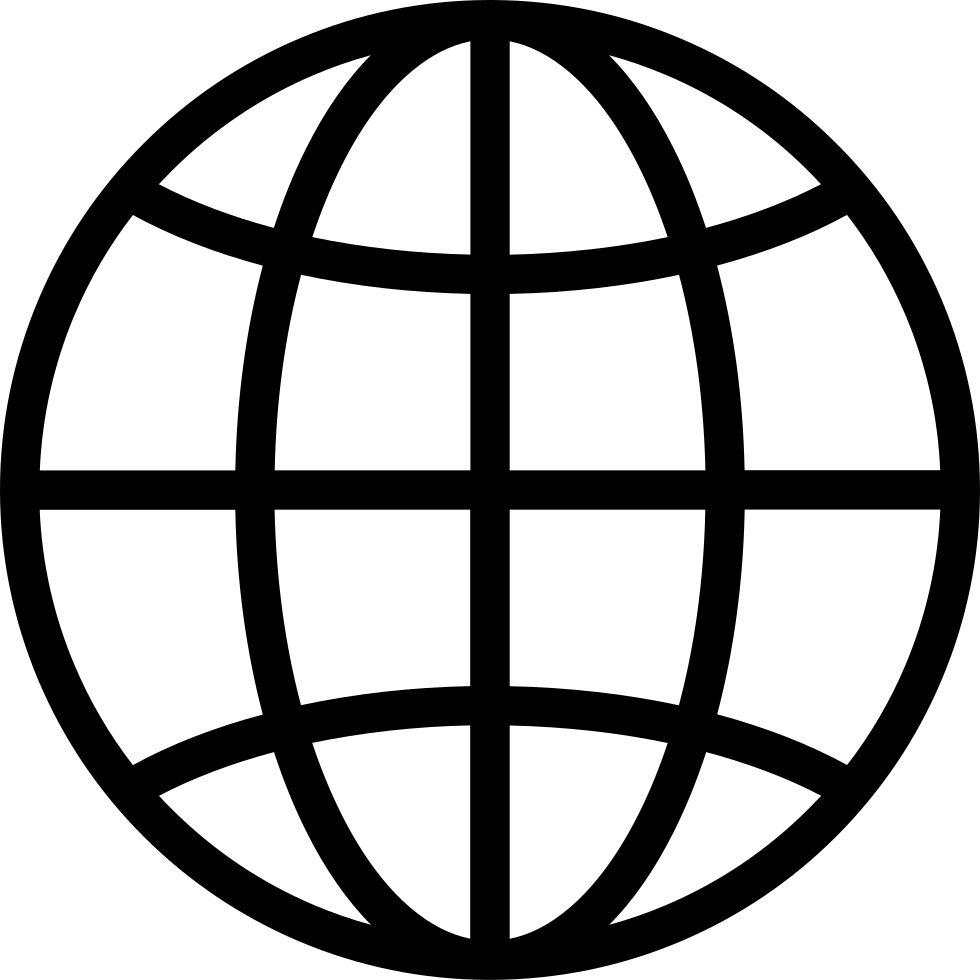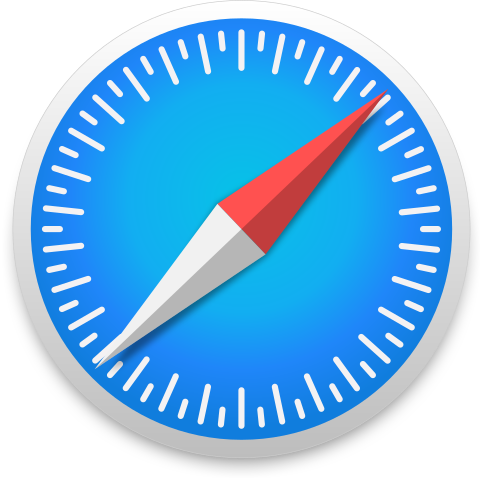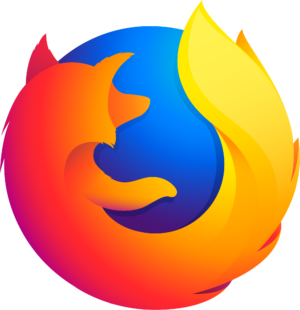The director’s commentary track for Daring Fireball. Long digressions on Apple, technology, design, movies, and more.
…
continue reading
Manage episode 506794280 series 3205663
Content provided by AppleVis Podcast. All podcast content including episodes, graphics, and podcast descriptions are uploaded and provided directly by AppleVis Podcast or their podcast platform partner. If you believe someone is using your copyrighted work without your permission, you can follow the process outlined here https://staging.podcastplayer.com/legal.
In this episode, Thomas Domville walks through the redesigned Phone app in iOS 26. The episode explains the difference between the new Unified view and the legacy Classic view, shows how to switch between them, and highlights where previously familiar items—like Voicemail—now live. Throughout, Thomas shares VoiceOver-friendly steps and tips to make navigation faster and less confusing.
Key Points
- iOS 26 introduces a Unified layout for the Phone app; Classic is still available.
- You can switch views anytime via the Filter button (top-right).
- In Unified, Calls/Missed/Voicemail/Unknown Callers/Spam are grouped as options rather than bottom tabs.
- VoiceOver gestures used: one-finger double-tap, swipe right/left, four-finger tap to jump to top.
What You’ll Learn
- How to quickly toggle between Unified and Classic layouts.
- Where to find Voicemail and other categories in Unified.
- How the Calls screen combines Favorites and Recents in one layout.
- Why Unknown Callers and Spam are easier to separate from Missed.
Step-by-Step: Switch Between Unified and Classic
- Open Phone.
- VoiceOver: one-finger double-tap on “Phone.”
- Open Filter.
- Navigate to the top-right and double-tap “Filter.”
- Choose a View.
- Classic: returns the familiar tabbed layout.
- Unified: uses a single screen with options like Calls/Missed/Voicemail/Unknown Callers/Spam.
- Confirm You Switched.
- In Classic, bottom tabs (e.g., Calls) appear.
- In Unified, you’ll see category buttons (Calls, Missed, Voicemail, etc.) in the main view.
Step-by-Step: Find Voicemail in Unified
- From the Unified Phone screen, swipe right through options.
- Stop on “Voicemail” and double-tap to open.
- Use standard VoiceOver gestures to review messages.
Quick Navigation Tips (VoiceOver)
- Four-finger tap (top half): Jump to the top of the screen (handy to reach Filter quickly).
- One-finger double-tap: Activate selected items (Filter, Voicemail, Calls, etc.).
- Swipe right/left: Move through available options like Calls, Missed, Voicemail, Unknown Callers, Spam.
Transcript
Disclaimer: This transcript was generated by AI Note Taker – VoicePen, an AI-powered transcription app. It is not edited or formatted, and it may not accurately capture the speakers’ names, voices, or content.
Thomas: Hello and welcome. My name is Thomas Domville, also…
793 episodes