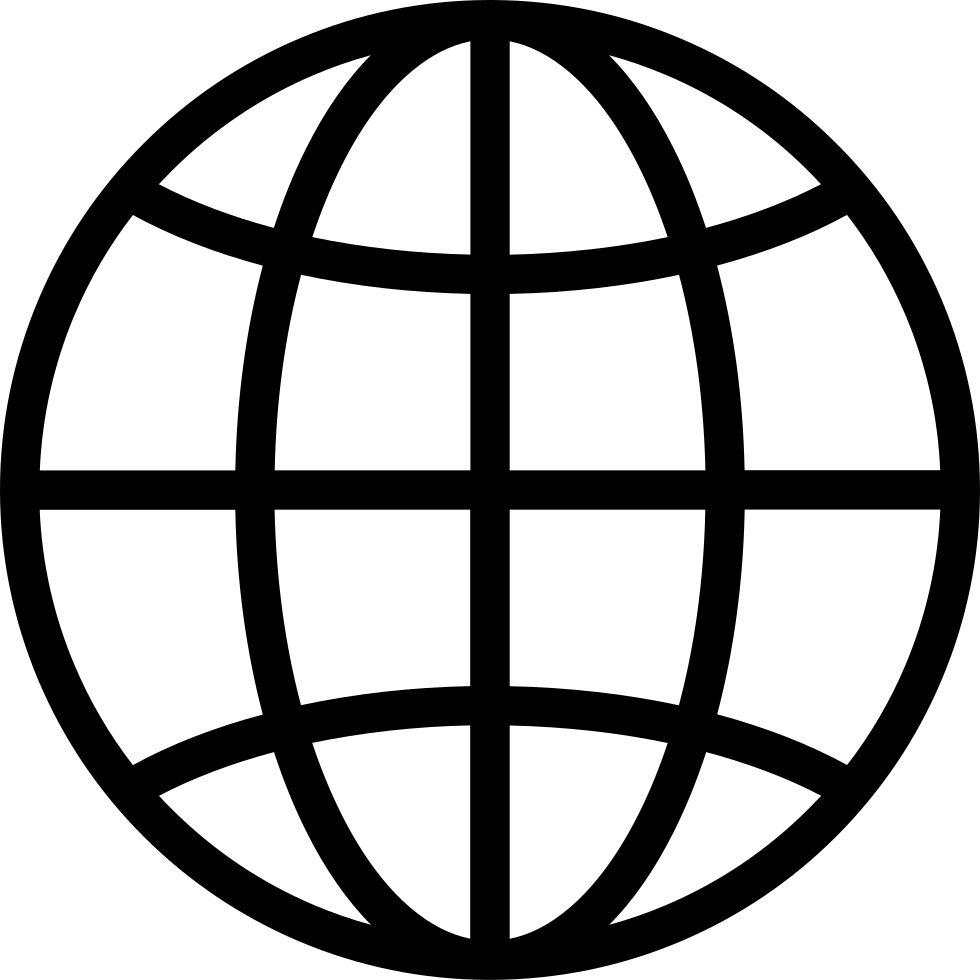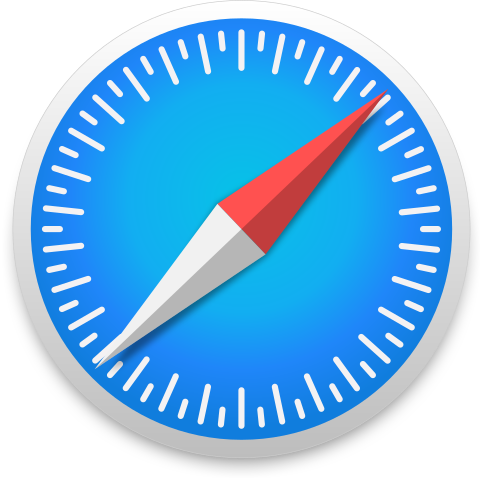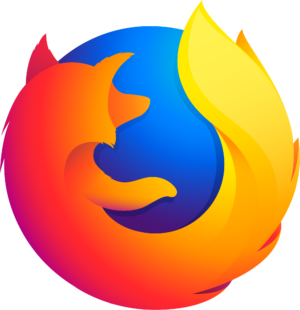Manage episode 486336512 series 3560917
Excel's new functions, GROUPBY and PIVOTBY, offer a smarter way to build reports.
Instead of relying on traditional pivot tables, these new tools allow you to summarise datasets using dynamic, formula-based solutions that update automatically when the underlying data changes.
In this episode:
Understand the key differences between GROUPBY and PIVOTBY
See how these tools can save time and reduce manual errors
Explore practical applications for accountants and analysts
Discover how to modernise reporting with flexible, auto-updating formulas
For fast reference use the episode timestamps.
00:17 - Two new functions that can change report creation 00:35 - PivotTables can create summary report based on a data set 00:52 - The limitation of PivotTables – Refreshing the data 01:06 - New functions GROUPBY and PIVOTBY 01:12 - Use a function to create a PivotTable report – no Refresh needed 01:36 - GROUPBY reports – row-based reports 01:41 - PIVOTBY reports - row and column-based reports 01:59 - Best practice data source – a formatted table 02:14 - GROUPBY arguments listed and explained 02:46 - Multiple columns and subtotals are possible but require other functions 03:09 - Two functions that combine columns – HSTACK and CHOOSECOLS 04:03 - Structured references include table names and column names 04:18 - Formatted tables automatically expand when new data is added 04:35 - Formatting subtotal rows differently using conditional formats 05:05 - Filtering and sorting is possible in the GROUPBY report 05:25 - Companion video has an example of a Slicer as filter 05:43 - Controlling sorting 06:18 - New function to add percentages to reports called PERCENT OF 06:42 - Companion video has a hack to easily combine SUM and PERCENT OF 07:02 - Multiple calculations add headings to the report – they can be removed 07:09 - Remove heading with the DROP function 07:25 - PIVOTBY function description and explanation 08:09 - Dates can be problematic as you want to group them by month 08:31 - Companion video shows the TEXT function solving the problem 08:53 - Allowing the user to modify the report 09:15 - INDIRECT function solution 10:05 - Explanation of the INDIRECT function 10:38 - Adding extra calculations to the report 11:07 - The LET function allows you to capture and modify the report
Whether optimising month-end processes or improving team workflows, GROUPBY and PIVOTBY help turn complex datasets into clear, actionable reports.
Listen now to stay up to date with these Excel capabilities.
Host: Neale Blackwood CPA. He has more than 20 years of experience as a Microsoft Excel educator and is the author of more than 200 INTHEBLACK articles as well as a book, Advanced Excel Reporting for Management Accountants.
You can find a CPA at our custom portal on the CPA Australia website.
Would you like to listen to more Excel Tips episodes? Head to CPA Australia's YouTube channel.
CPA Australia publishes four podcasts, providing commentary and thought leadership across business, finance, and accounting:
Search for them in your podcast platform.
Email the podcast team at [email protected]
41 episodes