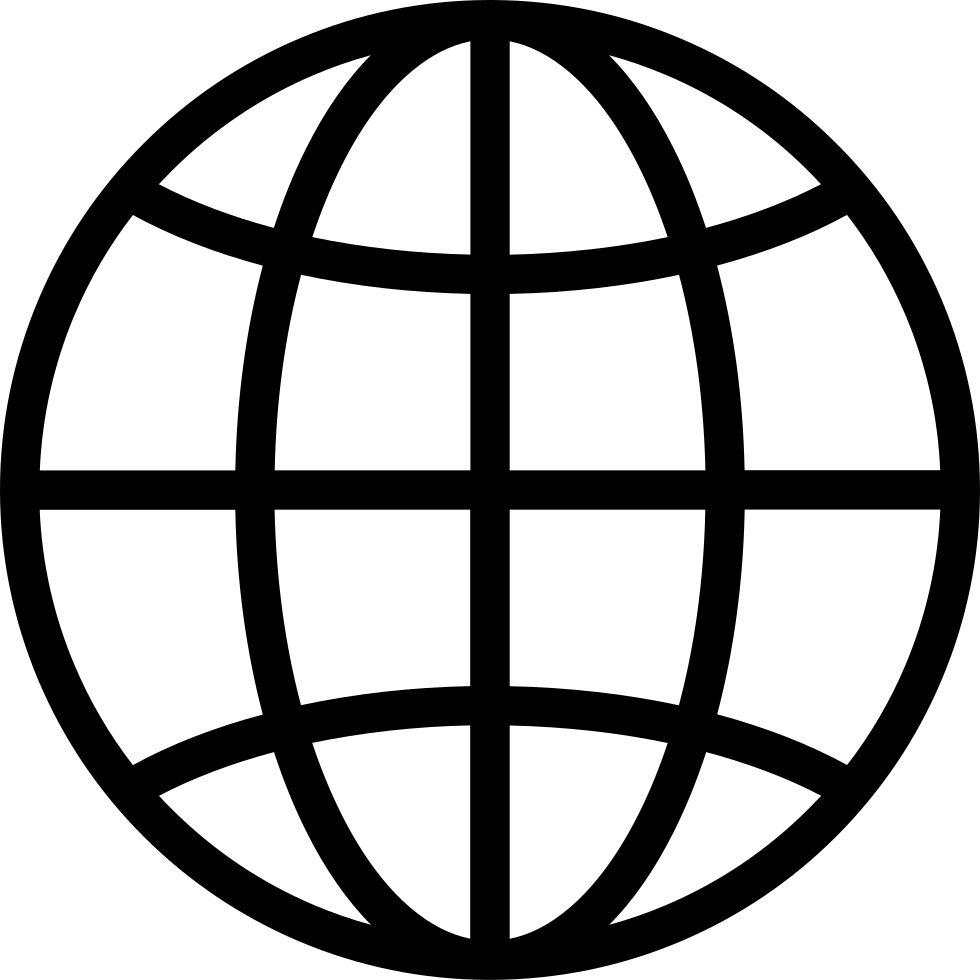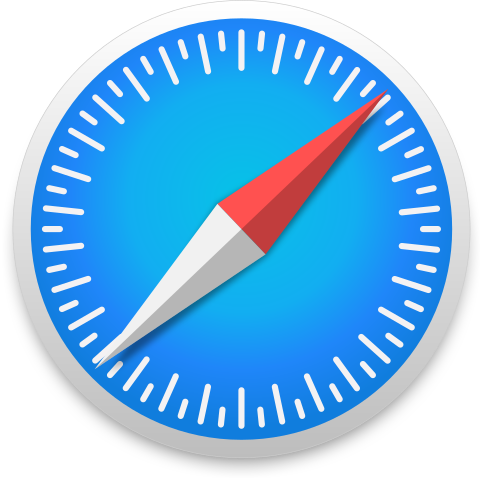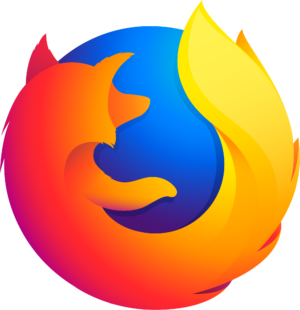Manage episode 517809806 series 3694141
Turn any lesson into an interactive win with EZWrite on the BenQ Board. Use the Floating Tool to annotate slides and PDFs, then run a website or Google Drive, Maps, or Chrome beside your whiteboard in Split Screen for real engagement.
Host Madiha Shamsi teams up with Francisco Flores to demo how teachers make existing materials hands-on using the Floating Tool and Split Screen inside EZWrite on the BenQ Board. You’ll see quick annotation, highlight and cursor tools, erase options, plus screenshots and screen recording with audio on supported models. The toolbox adds timers, spinners, spotlight, and notes to pace and focus your class. Split Screen places Google apps next to the whiteboard so you can present slides and capture ideas at the same time. Francisco wraps with beginner steps and student activities that build buy in.
What You Will Learn
✅ How to annotate over slides, PDFs, and any connected or casted device using the Floating Tool
✅ How to run EZWrite next to Google Drive, Maps, or Chrome in Split Screen and drag assets into your board
✅ How to capture screenshots to local or cloud storage and record your screen with audio for lesson replays
✅ Student friendly routines like rotating writers and KWL style prompts to boost participation
👉 Try these strategies in your classroom today! Visit BenQ Education Solutions to explore interactive panels, guides, and training resources.
https://www.benq.com/en-us/education.html
Timestamps
- (00:08) Welcome and what EZWrite will unlock
- (01:17) Meet guest Francisco Flores, Field Application Engineer
- (02:06) Why Floating Tool and Split Screen raise engagement and collaboration
- (04:03) Login options, finding the Floating Tool, quick overview
- (04:24) Write, highlight, cursor, eraser modes, clear all
- (06:04) Save with screenshots, choose storage, record the screen with audio
- (06:46) Toolbox tour, timers, scoreboard, randomizer, spinner, spotlight, notes
- (07:28) EZWrite Split Screen with Google Drive, Maps, Chrome, drag images to board
- (09:34) Use existing slide decks and docs with the Floating Tool on any input
- (10:50) Student activities, KWL style prompts, rotate writers for buy in
- (11:43) BenQ Academy and YouTube resources, curated by role and app
Key Takeaways
🔹Annotate on anything with the Floating Tool over connected computers, casted devices, and most apps
🔹Teach side by side with Split Screen to run EZWrite plus Google apps and drag assets into notes
🔹Capture and share with screenshots to Drive or local storage and screen recording on supported models
🔹Boost participation with timed turns, randomizers, and student rotations at the board
Guest Bio
Francisco Flores is a Field Application Engineer at BenQ who trains schools to onboard BenQ Boards and EZWrite with simple, repeatable workflows.
Resources
- Learn more at BenQ Education Solutions
- Explore BenQ Academy for video tutorials and step-by-step training
- LinkedIn - https://www.linkedin.com/company/benq-america
- Instagram - https://www.instagram.com/benq_education/
- Private FB user group - https://www.facebook.com/groups/benqboardusergroup
BenQBoard, EZWrite, FloatingTool, SplitScreen, InteractiveLessons, ClassroomTechnology, StudentEngagement, TeacherTraining, K12EdTech, Annotation, Whiteboard, GoogleDrive, GoogleMaps, GoogleChrome, LessonRecording, Timers, Spinners, SpotlightTool, Randomizer, EdTechTips
4 episodes